
Krotos Audio
Krotos is based in Edinburgh, Scotland and creates unique audio software products for AAA game studios, film studios, and top-notch post-production companies worldwide. Their first product, Dehumaniser Pro, was launched November 2013 to rave reviews and since, the company has quickly grown in size whilst releasing numerous exciting products. As the brainchild of sound designer Orfeas Boteas, Krotos is always looking for ways to improve the post-production process while simultaneously making it fun for sound engineers.
36 Products by Krotos Audio :

Concept 2
Concept 2 is a powerful, yet simple to use synth plug-in, aimed at those who want to make unique and incredible sounds fast. It takes the award-winning Concept synth...
Dehumaniser 2
Dehumaniser 2 is the all-in-one solution that puts vital vocal sound design features at your fingertips, making it the ideal plugin for use in film, TV, video games,...
Dehumaniser 2 to Everything Bundle 5 Upgrade
If you have already purchased Dehumaniser 2 you can upgrade to Everything Bundle 5 at a discounted price. The Full Krotos Sound Design Software Package The Krotos...
Dehumaniser 2 to Sound Design Bundle Upgrade
If you have already purchased Dehumaniser 2, you can upgrade to the Sound Design Bundle at a discounted price The Sound Design Bundle is a unique offering from...
Dehumaniser Simple Monsters
Dehumaniser Simple Monsters is the fastest and easiest way to create extreme vocal effects for movies, music, games and animation. Perfect for audio professionals,...
Igniter
Igniter is the new industry standard for creating any real-world or sci-fi vehicle and engine sound effects with ease. Whether you work in audio post or game audio,...
Igniter Full Tank
Igniter is a one-stop solution for designing, performing and automating vehicles directly in your DAW. From everyday vehicles, sports cars, motorbikes, planes,...
Igniter Full Tank to Krotos Everything Bundle UPG
If you have already purchased Igniter Full Tank, you can upgrade to Krotos Everything Bundle 5 at a discounted price. The Full Krotos Sound Design Software Package...
Igniter Full Tank to Sound Design Bundle 3 Upgrade
If you have already purchased Igniter Full Tank, you can upgrade to the Sound Design Bundle 3 at a discounted price. The Sound Design Bundle 3 is the complete Krotos...
Igniter to Igniter Full Tank Upgrade
If you have already purchased Igniter, you can upgrade to Igniter Full Tank at a discounted price. Igniter Full Tank is a one-stop solution for designing, performing...
Igniter to Krotos Everything Bundle 5 Upgrade
If you have already purchased Igniter, you can upgrade to the Everything Bundle 5 at a discounted price. The Full Krotos Sound Design Software Package The Krotos...
Igniter to Sound Design Bundle 3 Upgrade
If you have already purchased the Igniter, you can upgrade to Sound Design Bundle 3 at a discounted price. The Sound Design Bundle 3 is the complete Krotos package...
Krotos Everything Bundle 1 to KEB 5 Upgrade
If you have already purchased first Krotos Everything Bundle , you can upgrade to Krotos Everything Bundle 5 at a discounted price. The Full Krotos Sound Design...
Krotos Everything Bundle 2 to KEB 5 Upgrade
If you have already purchased Krotos Everything Bundle 2 , you can upgrade to Krotos Everything Bundle 5 at a discounted price. The Full Krotos Sound Design Software...
Krotos Everything Bundle 5 Bundle
The Full Krotos Sound Design Software Package The Krotos Everything Bundle 5 combines the full plug-in catalog ( a total of 7) with the complete Krotos sound library...
Reformer Pro
Design, automate, and perform sound effects in real-time. You do your best sound design work when you get the right sound from your head in sync with the scene....
Reformer Pro to Krotos Everything Bundle 5 Upgrade
If you have already purchased Reformer Pro , you can upgrade to Krotos Everything Bundle 5 at a discounted price. The Full Krotos Sound Design Software Package The...
Reformer Pro to Sound Design Bundle 3 Upgrade
If you have already purchased Reformer Pro, you can upgrade to the Sound Design Bundle 3 at a discounted price. The Sound Design Bundle 3 is the complete Krotos...
Reformer Pro to Sound Design Bundle Upgrade
If you have already purchased Reformer Pro, you can upgrade to the Sound Design Bundle at a discounted price The Sound Design Bundle is a unique offering from Krotos,...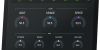
Simple Concept
Simple Concept is an interactive and easy to use soft-synth powered by Krotos’ Concept synth engine, wrapped into a compact interface. With a simple workflow and a...
Simple Monsters to Dehumaniser 2 Upgrade
If you have already purchased Simple Monsters you can upgrade to Dehumaniser 2 at a discounted price. Dehumaniser 2 is the all-in-one solution that puts vital vocal...
Simple Monsters to Everything Bundle 5 UPG
If you have already purchased Simple Monsters, you can upgrade to Krotos Everything Bundle 5 at a discounted price. The Full Krotos Sound Design Software Package The...
Sound Design Bundle Bundle
The Sound Design Bundle is a unique offering from Krotos, and includes three of their flagship products : Dehumaniser 2, Reformer Pro (including the Krotos Bundle 1...
Sound Design Bundle 2 to Everything Bundle 5 UPG
If you have already purchased Sound Design Bundle 2, you can upgrade to Krotos Everything Bundle 5 at a discounted price. The Full Krotos Sound Design Software...
Sound Design Bundle 3 Bundle
The Sound Design Bundle 3 is the complete Krotos package and includes four flagship products and a library: Dehumaniser 2, Reformer Pro, Weaponiser Fully Loaded,...
Sound Design Bundle to Everything Bundle 5 Upgrade
If you have already purchased Sound Design Bundle, you can upgrade to Krotos Everything Bundle 5 at a discounted price. The Full Krotos Sound Design Software Package...
Sound Design Bundle to Sound Design Bundle 3 UPG
If you have already purchased the first Sound Design Bundle, you can upgrade to the Sound Design Bundle 3 at a discounted price. The Sound Design Bundle 3 is the...
Weaponiser Basic
Ideal for starter sound designers and tight budgets. It's a concise selection of weapons, whooshes, footsteps, magic, UI and Trailer assets. Weaponiser is a powerful...
Weaponiser Basic to Everything Bundle 5 UPG
If you have already purchased Weaponiser Basic, you can upgrade to Krotos Everything Bundle 5 at a discounted price. The Full Krotos Sound Design Software Package...
Weaponiser Basic to Sound Design Bundle 3 Upgrade
If you have already purchased Weaponiser Basic, you can upgrade to the Sound Design Bundle 3 at a discounted price. The Sound Design Bundle 3 is the complete Krotos...
Weaponiser Basic to Sound Design Bundle Upgrade
If you have already purchased Weaponiser Basic, you can upgrade to the Sound Design Bundle at a discounted price The Sound Design Bundle is a unique offering from...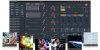
Weaponiser Fully Loaded
The Ultimate Sound Collection for Weaponiser, with these massive expansion libraries already included, in full: • Footsteps • User Interfaces • Whooshes •...
Weaponiser Fully Loaded to Everything Bundle 5 UPG
If you have already purchased Weaponiser Fully Loaded, you can upgrade to Krotos Everything Bundle 5 at a discounted price. The Full Krotos Sound Design Software...
Weaponiser Fully Loaded to Sound Design Bundle
If you have already purchased Weaponiser Fully Loaded, you can upgrade to the Sound Design Bundle at a discounted price The Sound Design Bundle is a unique offering...
Weaponiser Fully Loaded to Sound Design Bundle 3
If you have already purchased Weaponiser Fully Loaded, you can upgrade to the Sound Design Bundle 3 at a discounted price. The Sound Design Bundle 3 is the complete...
Weaponiser to Weaponiser Fully Loaded Upgrade
If you have already purchased Weaponiser you can upgrade to Weaponiser Fully Loaded at a discounted price. The Ultimate Sound Collection for Weaponiser, with these...Latest News from Krotos Audio :
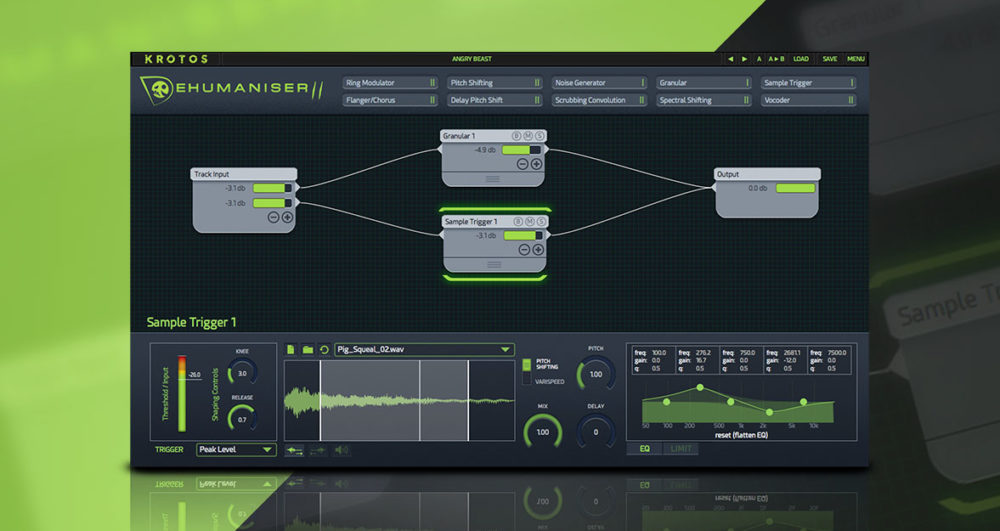
Stranger Things Redesign With Dehumaniser 2 By Ben Jacquier
Have you ever wondered how the spine-chilling sounds of the Upside Down come to life? Go behind the scenes with sound designer Ben Jacquier as he takes audio manipulation to a whole new level using Dehumaniser 2. Whether it’s crafting ferocious creature vocals, mind-bending robotic transformations, or otherworldly special effects, Ben shows just how powerful Krotos tools can be for film, TV, and game sound design.
A Masterclass in Sound DesignBen Jacquier is known for his expertise in bringing fantastical creatures and immersive soundscapes to life. In his latest video, he demonstrates how Dehumaniser 2 allows him to twist, morph, and manipulate audio like never before. By blending real-time processing with intuitive controls, Krotos tools enable sound designers to focus on creativity rather than workflow limitations.
Why Dehumaniser 2?For those unfamiliar with Dehumaniser 2, it’s an industry-leading vocal processing tool designed for monster and creature sound design. It’s been used in blockbuster films, AAA video games, and TV productions to create hyper-realistic, terrifying, and immersive audio experiences.
With features like:
- Real-time voice transformation
- Dynamic layering of effects
- Intuitive workflow designed for pros
Dehumaniser 2 is a must-have for any sound designer looking to push the boundaries of creativity.
Spring Sale – Now’s the Time to UpgradeIf you’ve been waiting for the perfect opportunity to expand your sound design toolkit, now’s the time! Krotos’ Spring Sale is in full swing, offering incredible discounts on industry-leading tools like Dehumaniser 2, Reformer Pro, Weaponiser, and more.
Take your sound design to the next level and unleash your creativity today!
Buy Now Dehumaniser 2 is a powerful vocal processing tool perfect for a range of vocal effects, from monsters to robots and... €391.51The post Stranger Things Redesign with Dehumaniser 2 by Ben Jacquier appeared first on Krotos.
Read More
Hilarious Musicless Music Video – The Pulp Fiction Dance Scene
Ever wondered what iconic movie scenes might sound like without their famous soundtracks? Enter Mario Wienerroither, the brilliant creator of “musicless music videos.” Known for his quirky reimaginings of popular music videos and scenes, Mario’s latest challenge was to take on an iconic scene from Pulp Fiction — and he did it using Krotos tools. The result? A hilarious and masterfully crafted take that you need to hear to believe.
Why Krotos?Krotos tools aren’t just for serious cinematic sound design—they’re also perfect for creative challenges like Mario’s. Their intuitive interface and powerful features enable sound designers to push boundaries and create something truly unique, whether it’s a blockbuster film or a lighthearted parody.
Inspired by Mario’s work? Discover how Krotos tools can unlock your creative potential. With solutions for everything from creature sounds to complex Foley, Krotos is your partner in professional sound design—and beyond.
The post Hilarious Musicless Music Video – The Pulp Fiction Dance Scene appeared first on Krotos.
Read More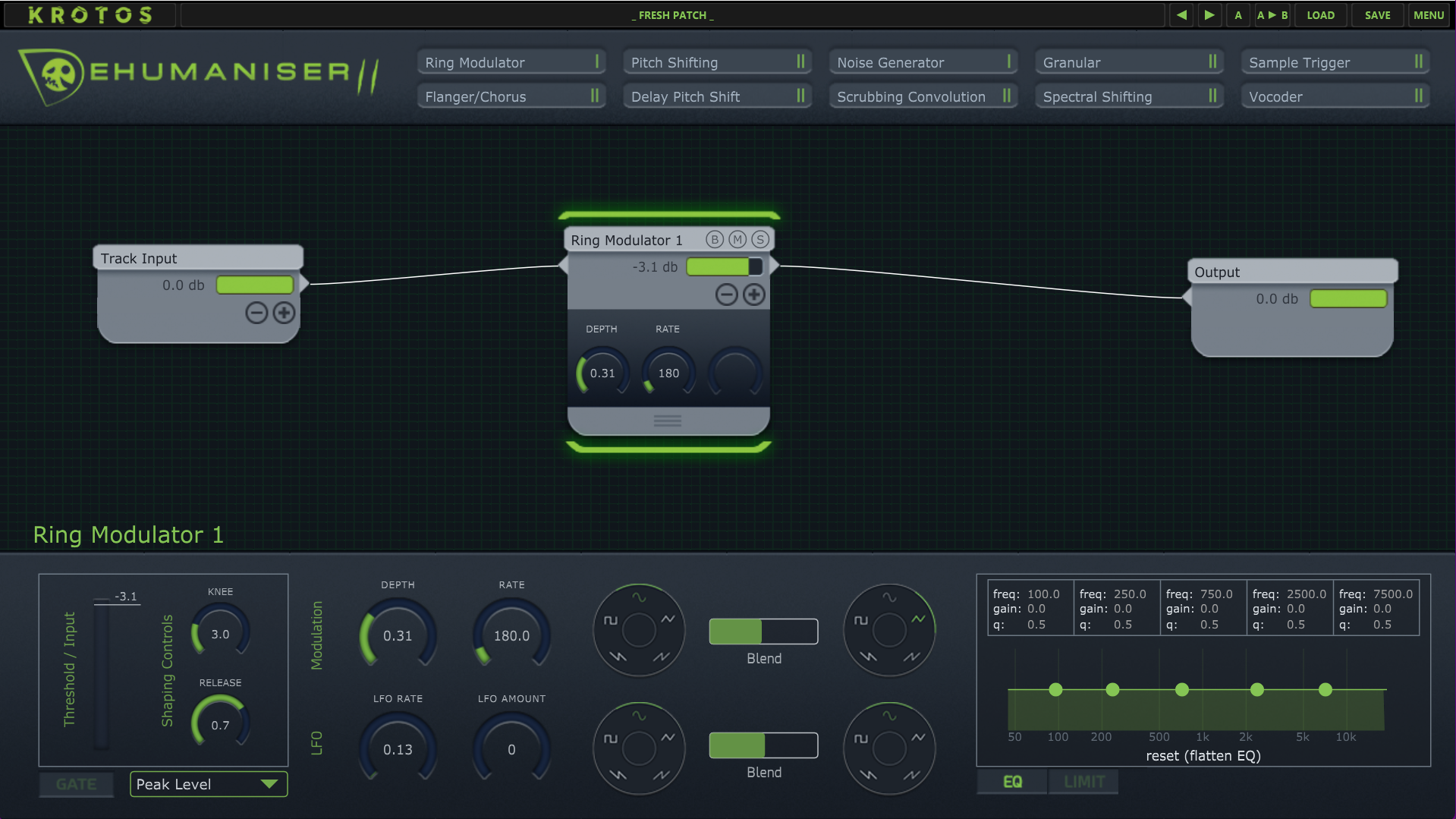
Dehumaniser 2: Exploring The Modules
Dehumaniser 2 has 10 modules that you can combine in endless new ways. Check out the various modules, effects and features of Dehumaniser 2 below, to get a glimpse of what each module brings to your sound designs!
Ring ModulatorThe ring modulator combines your audio signal with a synthesised waveform oscillator. Changing the depth lets you control the amount the effect is applied, and rate set the speed or frequency of the modulation
You can select the waveform that you wish to shape your sound with using the waveform wheel, and you can even blend two waveforms together, for more varied and complex sounds.
Ring modulation is a great sound effect for subtle warbling, robotic textures, and metallic sounds and is an all-around fun module to explore.
Flanger/ChorusFlanger and chorus are time-based effects that modulate the sound using delays.
There are lots of sounds to explore by altering the depth of the sound, the rate, and the delay time, the waveform of the modulation and the number of voices, from simple sounds to more lush wide sounds.
Explore the Flanger /Chorus module and use it to enhance many of the other modules in Dehumaniser 2.
Pitch ShiftingThis module transposes the pitch of the input upwards or downwards. You can jump in octaves by using the ‘octaves’ dial, and make smaller, more precise changes by using the ‘semitones’ and ‘cents’ controls.
Pitch shifting is the essential ingredient for low, boomy giants, ogres and monsters. sound effects, or high-pitched imps, elves, and other small fantasy creatures.
Noise GeneratorThe delay pitch shift is a delay-based effect, which loops sound back on itself. You can control the speed at which the loops start, and how long they take to fade with the feedback parameter with the delay controls. The pitch controls then let you alter the pitch of the looped version of your sound in cents, semitones and octaves.
Use delay pitch shifting for short metallic sounds, or long ethereal sound effects, on everything from vocals, to sound effects and more.
Delay Pitch ShiftThe delay pitch shift is a delay-based effect, which loops sound back on itself. You can control the speed at which the loops start, and how long they take to fade with the feedback parameter with the delay controls. The pitch controls then let you alter the pitch of the looped version of your sound in cents, semitones and octaves.
Use delay pitch shifting for short metallic sounds, or long ethereal sound effects, on everything from vocals, to sound effects and more.
Scrubbing ConvolutionScrubbing convolution is a convolution effect that uses samples. It maps the volume of your signal onto the selected sample and “scrubs” through it granularly. Use the graph nodes to alter how much amplitude affects how the sample is scrubbed through. Use the mix dial to control how much of the sample comes through.
Scrubbing convolution is a great module for mapping roars, groans and animal noises onto your vocal input for truly monstrous voices.
GranularThe Granular module splits the incoming signal into fragments of sound known as grains. You can experiment with pitch, and use the variation knob to pitch each grain randomly, or can change the size of these grains for interesting textures.
Grain voice controls the density of the sounds, for stuttery or digital characteristics, and you can control and randomise the length of each grain.
The granular module has various parameters that can alter the texture of the incoming sound to completely change its characteristics.
Spectral ShiftingThe spectral shifting module lets you affect the pitch of frequencies set at a certain amplitude. It gives the ability to affect the pitch for frequencies that have a chosen level. The result gives bizarre effects creating interesting spectral “anomalies” that create some interesting sound effects.
Use spectral shifting for new and unusual vocal sounds unlike anything else.
Sample TriggerThe sample trigger module lets you trigger a one-shot sample with your audio input.
Samples can be triggered to play forwards or reversed, and you can adjust the pitch of the sample, through time-stretched pitch shifting or through Varispeed. The sample can be triggered through various methods, including volume, envelope follow, pitch tracking and more.
Use the sample trigger to layer additional textures to your sound designs in real-time.
VocoderThe vocoder maps the signal and the pitch of the incoming audio onto an oscillator. Dehumaniser 2 can track this pitch automatically using the pitch tracking mode, or you can manually control the pitch using manual mode. Finally, you can also map the signal onto white noise, which is great for adding high frequencies and reverb-like effects. which features, a range of interesting waveforms.
The vocoder module is a great tool for a range of interesting sound effects for you to explore, for robots, aliens, and beyond.
How to connect Dehumaniser 2 modules togetherTo connect a module, drag from the right side of the input node to the left side of the effect node. Then, drag the right side of the effect node to the left side of the output node.
This is how we connect module nodes in Dehumaniser!
Exploring Dehumaniser 2’s module parametersTo see the parameters of a module, click it, and it will become highlighted. The parameters appear in the bottom panel, which you can manipulate to control the sound.
You can also click the drop-down ‘drawers’ on each module for more immediate access to three of the most reached-for parameters.
This lets you change the parameters of one module without changing the bottom from another module for more flexible sculpting.
All modules have a volume slider, bypass, mute and solo button on the module itself. You can control the mix of your sound effects by deselecting all modules. This will bring up a mixer view which lets you control levels and routing much like a traditional mixer.
Input and Output ModulesWhen you load a fresh patch, you will see two module nodes in place – track input and output. To add a module, simply click on it, or drag it into the window.
Track Input ModuleYour microphone, instrument, or synthesised signal sound comes into Dehumaniser 2 through this module.
It has one output by default, and you can add or remove up to 8 outputs using the plus and minus buttons.
There is also a volume slider for each input added, giving you full control over your signals.
Output ModuleThe output module has a wet and dry parameter to control how much of Dehumaniser 2 will be added to your signal. Fully Dry will bypass the plugin and fully wet will fully apply the sound effects.
There is also a Stereo spread dial for you to control the stereo width of the output. Keep it at zero for mono signals, and increase the depth for wider sounding results.
Finally, the latency monitor will show you how much latency is applied to your signal. Pitch and real-time effects can introduce delay times to your sounds whilst your computer processes the effects, so this monitor will show you how much latency is applied to the signal.
Every module has an EQ Limiter and Gate, giving you total control over the volume and frequency of content at every stage.
Routing Dehumaniser 2’s modulesDehumaniser 2 provides 8 outputs from the input signal and 5 outputs per module for deeply configurable routing.
In SeriesYou can connect modules together in series by dragging the output of the module, to the input of another. To disconnect, simply click the output you wish to disconnect.
In ParallelIf you wish to run sounds in parallel, simply click the plus icon on any module. This will add an additional output to that module, meaning you can connect other modules in different ways without affecting one of the previous signal flows. Finally, control all these sound effects using the mixer view in the bottom panel
The opportunities to route Dehumaniser 2 are nearly endless, allowing you to control and shape an enormous range of interesting sound effects, all within a single plugin!
Experimenting with Dehumaniser 2Now you’ve seen each of the modules, but we have barely scratched the surface of how Dehumaniser 2 can be used in your sound designs.
Think what you could achieve by connecting these modules in interesting ways, or by using one, two, or all of them! Dehumaniser 2 provides some of the most essential building blocks to start building your sound designs from, for everything from simple telephone voices, announcements, monster voices, strange aliens, futuristic robots, angry beasts, tiny creatures and beyond.
Buy Now Dehumaniser 2 is a powerful vocal processing tool perfect for a range of vocal effects, from monsters to robots and... €391.51The post Dehumaniser 2: Exploring the Modules appeared first on Krotos.
Read More
Sound Design With Krotos Plugins: Walkthrough With James David Redding III
An exclusive look into the mind of a real sound designer working in the industry: James David Redding III
James takes on the challenge of designing sound effects for an entire sci-fi scene using nothing but Krotos Sound Design plugins and libraries.
Sound Designer/ Sound Effects Editor James David Redding III has worked on many projects (City on a Hill, Queen’s Gambit, Mr & Mrs Smith) , with Krotos plugins very much a part of his everyday workflow. He uses all of our plugins for one design use case or another.
Save up to 80% across bundles, individual plugins, libraries, upgrades and more throughout Black Friday. Don’t miss out, act fast!
Why wait? The clock is ticking.
Don’t miss your chance to supercharge your sound design workflow with this Black Friday exclusive offer.
The post Sound Design with Krotos plugins: walkthrough with James David Redding III appeared first on Krotos.
Read More
Introducing Krotos Everything Bundle 5
Krotos Everything Bundle 5 is a complete toolkit for any sound you can imagine. We’ve upgraded Everything Bundle 4 to Everything Bundle 5, adding Krotos Studio Pro and the Krotos Fundamentals library.
What’s New 1 Year of Krotos Studio ProFor the first time, Krotos Studio is included in a bundle. Krotos Studio is our flagship sound effects platform in which you can create incredible sound effects in half the time.
Features- 367 Performable sound effect presets, with more every month
- Infinitely generating ambiences
- Dynamic Foley creation
- An intuitive interface, enabling you to create countless variations from a single sound effect preset
- The ability to Import your own sounds, for creating dynamic presets that are completely unique to you
- Drag and drop files directly from the software to your timeline
- Multi-output lets you record individual layers of a sound separately
- AudioSuite capabilities lets you supercharge Pro Tools workflow
- Quick FX lets you place sounds in a realistic space within the plugin
- Explore our non-generative AI tech for crowds, ambiences & more
An enormous collection of over 5,000 sound effects, covering the most essential categories of sound design.
51GB of sounds, all royalty-free
All brand-new recordings, covering the absolute fundamentals of sound effects for media, film, TV and games
High-fidelity assets organised to the UCS standard
Add realism, synchronise sounds to your footage, layer sound effects effortlessly, and deliver pro-quality projects with this an incredibly flexible library for your collection.
Also Included Our Iconics range of sound design plugins- Dehumaniser 2 — Our all powerful modular voice processor
- Reformer Pro — Control and shape incredible sound effects with your voice
- Weaponiser Fully Loaded — a complete layering and variation tool, with an enormous library covering everything from guns to footsteps
- Igniter Full Tank — our powerful vehicle sound effects plugin with a garage full of vehicles, from Hondas to Helicopters
- Concept 2 — Powerful synthesis, made simple
That’s over 48,000 individual sound effects—animals, clothes, electronics, elements, rocks, surfaces, mechanical, footsteps, explosions, weapons
…and so much more.
These libraries come with ready-to-install presets for Weaponiser and Reformer Pro, plus you can bring these libraries into Krotos Studio Pro to make more unique, performable presets.
Buy Krotos Everything Bundle 5 Below – 80% off this Black FridayThis is your best chance to bring Krotos into your workflow, with the cheapest price on our plugins you will see through the year. And with Krotos Studio added into the bundle, you can unlock even more power and efficiency in your sound designs.
Buy Now Krotos Everything Bundle 5 combines all Krotos plugins, a subscription to Krotos Studio Pro for one year, plus... €3,878.21The post Introducing Krotos Everything Bundle 5 appeared first on Krotos.
Read More
Tron Sound Effects – Re-design With Ben Jacquier
If there’s anything that is true in life, it is that Sound Designer Ben Jacquier is a joy to watch. So if you’re a creator looking to get inspired in the midst of the Black Friday madness, Click below and see how fun and exciting sound effect design is when you use Krotos plugins and libraries.
If you are a Sound Design enthusiast, Ben Jacquier fan, or someone curious about the creative process behind crafting sound effects, then seeing Ben in action is a must-watch. Known for his charismatic personality and impressive sound design skills, Watch his process as he designs sound effects for a scene from the sci-fi classic Tron.
Armed with an arsenal of Krotos plugins from Everything Bundle 5, Ben demonstrates how to bring a visually captivating scene to life with high-quality sound effects.
Creating Sci-Fi Sound Effects using Krotos PluginsTron is as an iconic franchise, loved and revered worldwide. Whether you are a fan of the retrofuturism of the 1982 original, or you came to this franchise with the 2010 follow up Tron: Legacy, you, like Ben, may have wondered how you could replicate the styling of this futuristic, sci-fi epic.
Traditionally, this may involve venturing outdoors to record sounds then bringing them into the studio to process them. But if you are in need of a total suite of sound effects, libraries and plugins, then the Krotos Bundles will help cover these bases.
Krotos plugins like Weaponiser, Reformer Pro, and Igniter have all the sci-fi sounds you could ever need. The creative freedom and efficiency that Krotos plugins offer means you can save hours of time normally spent recording and processing sounds. These plugins enable you to experiment and design directly within the software, saving time without compromising on quality.
Using Weaponiser for Tron Sound EffectsThe video’s first deep dive is into Weaponiser, our flagship layering and variations plugin. Weaponiser is known for its ability to layer and manipulate sounds with precision, making it ideal for crafting complex soundscapes. Ben walks viewers through his thought process, focusing on keywords like mechanical, sci-fi, and digital to guide his sound choices.
Ben explores Weaponisers extensive library, exploring sounds and demonstrating the plugin’s layering engine and breaking it down into components like onset, body, thump, and tail.
Weaponiser allows you to tweak each layer individually and create highly customised sound effects, even when you begin with a preset.
Ben layers the sci-fi sound effects, recording each element and playing them back to see how they fit together. From just a few layers, the results sound complex and dynamic.
Creating Sci Fi Vehicle Sound Effects with IgniterIgniter, a vehicle and engine sound effect plugin is used for Trons iconic vehicles. Ben explores the presets to add his own spin on the sleek, high-speed elements of the Tron vehicles. Igniter’s powerful sound engines allow you to create dynamic effects that sync perfectly with the on-screen visuals. Whether it’s the hum of a futuristic engine or the subtle whir of a spinning wheel, Igniter proves to be an invaluable tool for adding depth and realism to the scene.
Creating Unique Textured sound effects with Reformer ProReformer Pro, is renowned for its ability to transform existing audio into entirely new textures. Ben experiments by layering multiple sounds together in Reformer Pro, and the results are detailed and powerful. By simply dragging and dropping audio files into Reformer Pro, you can create dynamic, evolving sounds that add an organic quality to your sound effects. Its real-time responsiveness allows you to stay in the creative flow, helping you to fly through redesigns with efficiency.
Adding Atmosphere with Krotos StudioTo tie everything together, Ben uses Krotos Studio to craft a quick ambient atmosphere. He creates a sci-fi-inspired backdrop that complements the action-packed scene. This step underscores the importance of ambience in sound design—it’s the glue that holds all the individual elements together.
Finishing Touches: Mixing and RefiningWith all the key components in place, Ben finalises the Tron Re Design, mixing down and adding subtle details.
Like all of Ben’s videos, you get as combination of humour and awesome sound designs, all while highlighting Krotos Everything Bundle 5 in the process.
Ben Jacquier’s video showcases the power and versatility of Krotos sound effect plugins. From crafting futuristic engine sounds to building immersive ambient atmospheres, you can use Krotos plugins and libraries to elevate any project.
The post Tron Sound Effects – Re-design with Ben Jacquier appeared first on Krotos.
Read More
Black Friday 2024 At Krotos – There’s No Better Time To Save Big
We are rolling out incredible savings and deals on our sound design plugins and effects libraries this Black Friday! The sale has officially begun, and it’s our biggest one yet.
For a limited time, enjoy huge discounts on our entire range of sound design tools and sound effects libraries, including 80% off Dehumaniser 2 and up to 70% off sound effects.
Top Deals on Audio Plugins Black Friday 2024 Save 50% on Krotos Studio Pro AnnualThis intuitive tool enables real-time creation of realistic sound effects, streamlining complex sound production processes. Originally priced at $279.88, it’s now available for $139.99—a 50% discount.
Save 80% on Krotos Everything Bundle 3A comprehensive collection of Krotos’s iconic sound effect plugins, this bundle empowers users to craft high-quality audio effects within any Digital Audio Workstation (DAW). Previously $3,859, it’s now offered at $771, reflecting an 80% reduction.
80% off Dehumaniser 2Ideal for transforming voices into creatures, monsters, and otherworldly sounds, this plugin is perfect for sound designers aiming to create extreme vocal effects. Regularly $399, it’s now priced at $79, marking an 80% savings.
Other Deals
Foley, footsteps, animals, weapons, vehicles, creatures, and many more categories included. Readily integrated with our sound design tools, or available to use as standalone files.
WeaponiserDespite the name it’s not just for weapon sounds. Design dynamic audio assets for games, movies and tv on-the-fly. From gunshots to footsteps, master sound variations effortlessly.
Was $199 Now $59
Sculpt sounds in real-time. From Foley to textures, craft custom sounds effortlessly. Blend libraries together and unleash your creativity – redefine sound design.
Was $399 Now $119
Bring vehicles to life in seconds. From roaring engines to futuristic spaceships, craft authentic sounds without any hassle.
Was $399 Now £119
If more than one of your products is included in a bundle, let us know and we’ll provide a custom upgrade path for you.
Black Friday at Krotos – There’s no better time to save bigKrotos Audio’s tools are trusted by industry professionals, including Oscar-winning re-recording mixer Lora Hirschberg, who praised Dehumaniser for its unique and varied vocal sound design capabilities.
Whether you’re a seasoned sound designer or just starting, Krotos’s Black Friday deals present an excellent opportunity to enhance your audio toolkit with top-tier software and libraries at unbeatable prices.
Don’t miss out on these limited-time offers to elevate your sound design projects.
The post Black Friday 2024 at Krotos – There’s no better time to save big appeared first on Krotos.
Read More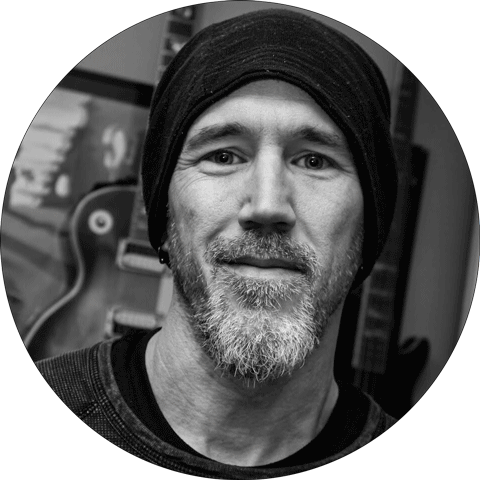
Quickly Sound Design An Intense Police Car Chase, With Igniter
In this series of useful videos, James David Redding III takes us through the process of sound designing a police car chase using Igniter.
In the videos James covers, auditioning sounds to be used, adding one shots to create details such as wheel spins and doors popping open. He also demonstrates just how easy it is to create a Doppler effect using the Igniter interface, a task that traditionally would take a lot of work.
1. Auditioning engine sounds for the scene Video TranscriptWe’ve got our Pro Tools session that I have set up for this scene. We got our video track here. I have my instrument track set up with Igniter on it, and then I set up five individual stereo audio tracks for my records. Because one of the great things about Igniter is that each one of these has its own output so we can record them separately in Pro Tools or in your DAW, and then we can do a little rerecording mix afterwards if we’d like. So I have them set up so that I have the granular going to its own, the synth, the one shot, the loop, and then the effects also have their own.
And you can see that I have them bussed into the input and they’re all going out to the full mix bus that I have set up. But we’re going to currently listen to our Igniter here just because that way we can audition any sounds that we hear over in our library. So looking at Igniter, let’s start with granular. We got this cop car. We’re going to break down scene by scene, cut to cut, see what’s going on, especially something as dynamic as a car chase, where the cuts and the rhythm of the cuts.
You really need the sound to sort of accentuate any tension or stress that you might want to be causing with it. We have this cop car here. We go forward a little bit on. It is a Chevy, so we want our cop car to have a little bit of a toughness to it a little extra oomph. Let’s start with our granular engine here, which we can now control engine and exhaust sounds from. So you can really drop whatever granular into here. We have engine and exhaust that come with Igniter Full Tank.
You can take an engine and drop it in the exhaust side if you want. If you want two engines and you want to mix them, you can do that, which is one of the great things about it. In this case, what I’m going to do is actually take the Ford F 150 exhaust. I kind of like this beefiness of it, right. Just kind of got that extra little growl to it. So I want to take that and then one of my favourites for doing sort of souped up vehicles that we need to have some growl and some bite too.
I’m going to take this engine right here. It’s got that little bit of engine rattle, a little bit of like gnarliness to it.
I am going to mix a little bit more towards the growl side.
And go a little bit more with the exhaust there and our shuffle depth.
I’m going to just knock down just a little bit while we’re in our idol and change our idle fade just a little bit just so that could be a little smoother when we get there.
And controlling the master rev section here.
Got a good growl and bite to it. Almost a little dragster type sound. I kind of like that. All right. Now let’s manipulate a little further, though. Let’s make it more. I almost like to say it adds a little more realism to it and also allows a little more dynamics to it. Our mod. Here our mod section. I’m going to turn on the LFO for the granular Rpm. Now in the default, it already comes up with granular rpm in mod one. So we’re going to take that and we’re going to turn on the LFO and we’re going to do the gain like 0.3. We’re going to knock the frequency down pretty low.
We don’t want it going crazy. What I like about this is it adds these little fluctuations to it and just sort of allows it to be a little realer to me. Now, the other thing I want to do here is our RPMs when they’re all the way down right now are going to zero and our engine is not stopping. So rpm is going to zero, right. It’s going to keep going. We’re going to goose our low end here so that it never quite goes down to zero.
A little extra fluff in there, which I kind of like. So right now, when we do our res up, just sort of does a normal, almost linear ramp. I mean, we see it right here, right. And that’s all great if we’re just going to have the car sitting here revving, but it’s not. It doesn’t take off right. It’s takes off and gets traction, goes down the road. So there’s got to be a little extra load currently, the load set all the way up to 100. And if we start the load at 100 and it’s not really doing anything.
So we want to add some dynamics to this. So we’re going to leave the loop position there. I like that one too. Mod three is empty right now. So we’re going to throw load in there. And again, we’re not going to let load go all the way down to zero. And let’s take a listen to how the load going up sounds with our revs going up.
So now it sounds a little bit more like trying it’s to get going. We want to get the load going a little faster and we can bend this line. We can put in point if we want.
We can do all sorts of things.
We can make it sound like it’s going through a gear shift. If we want, we can do something like that.
That would be perfect if we’re doing a slowdown right to have that down shift happen. The automatic downshift happen. We’re not doing a slow down here. So we’re going to right click and get rid of that point. And we’re going to just ramp our load up a little faster than our rpm.
We can see our rpm line is here straight. Notice when you bounce between the mods. You still see the representation of the other mods. So here we go. We can ramp that up now. Let’s take a look. I’m liking the sound of that. I think that gives us a good take off for our engine going. Let’s take a look at it here. I think that works pretty good for our engine taking off.
2. Introducing wheel spins and sirens using one shots Video TranscriptI think that works pretty good for our engine taking off, but we’re not done yet. I mean, we could stop there and just do this and recorded it and be like, all right, let’s put the rest in with sound effects editorial. But you know what? We have these great other tabs here that help us blend it all together in one so we can go to our one shot and this is going to be really useful. We got this tire spin out here and it’s kicking off some slush and everything like that.So if we turn off our granular filter here and we go over and we type in skid, we get these skids that come with the Igniter Full Tank, right sounding pretty good. So let’s take one of these and pop it in here, and you know what? We’re going to start it a little later here. We’re going to start it there. And each one of these sample bays correlates with the timeline up here.And when we trigger our master revs here, you can see that we play along the timeline and we can put in triggers that go forward or reverse. We can also have it go in both directions. That when the timeline passes over it, or we can have it stop at a certain point. Also, in this case, we want our skid sounds to trigger right around the start of our timeline as we’re revving up to get that tire spin go. So we’re going to pop it in somewhere in here.And by double clicking, we put in the first arrow, click again. It reverses. It goes both directions or stop. In this case, we want to go forward. Let’s take a listen.That sounds like it’s going to help out. Now, the one thing about this is that it’s very dry. It might be really cool if we get a little slush happening here. Now, look real quick. We got gravel stops.
They got a little grit to them, but they still sound very dry.
Still sound very dry. What’s great is that I can go to my files and in files, I can go through my own set up my own files here. In this case, I’ve already pulled some sound effects and we’re going to take one of the peel outs.
I think we’re going to go for this one here.
We don’t need it to be quite so long again. We’re going to trigger it around the same time as the other one. That way they happen. Let’s take a listen.
I think we work. Let’s take a look.
I think that works really pretty nicely. Excellent. All right. One more thing that I would like to do. No cop takes off after a speeding car without the siren going, it’s just not safe.
So let’s go ahead and throw in a siren.
That one’s got a nice start to it. We’re going to throw that in as our cop car takes off as a one shot, and we’re going to put that even earlier than our skids.
Let’s take a look and see how this works.
So I think that’s going to work pretty awesome.
3. Recording the sounds into the DAW Video TranscriptI’m going to go ahead and set up my Pro Tools and record it into those individual tracks I set up, right. So I can just pop those into record. Ready. Let’s go to the end of the scene here because we don’t need to record too much past this. It select to the beginning, put ourselves into quick punch with a little preroll, a little postroll.
That way, if we jump the gun or we’re a little late, we still catch it. And we can go ahead and record this right in here.
Excellent. There we go. Got nicely recorded in. And now I didn’t have to throw the car synth and the loop or the effects in, so we can actually just take those out right now. They’re blank, and we want to move on to the next scene before I do that because of the fact that I want to make sort of contracts for all this.
Let’s go ahead and highlight these and let’s duplicate them. We can just drag them down here. And that way they’re ready to be played back later. Right. And we can start off on our next scene here.
4. Using loops to continue the sirens and creating a Doppler effect Video TranscriptAlright. Our next sequence here has our cop car and car being pursued sort of taken off down the road a little bit of a swerve. So really, we want to get the cop car up a little more engine wise, see what’s going to happen. And in Igniter at this moment in time, what I’m going to do, I want to actually just mute my one shots because I don’t need my one shots to be triggered. I’m going to keep the engine and exhaust the same as they were.
Same with the rpm and load modulation. And now I need to keep the siren going though. Right? So we’re going to go to our loop section and by going to our loop section, we can take our siren either one. I have the one that we used before with the start or I have one with a little more distance to it. I think since we go on this upper shot and most of our other shots stay far away, we’re going to pop this one in. All right.
We don’t need to listen to you every time we’re going to try to see if we can get this to loop nicely in our loop section and we have our loop position here that we can control. We can actually go through the loop position faster. We can have it go forward and back in the loop position. Really, this time around, I don’t want the loop position to change at all. I just want the loop position to stay in one place, so I’m going to take off the modulation for that at the moment and I’m going to place my loop position right in the middle here.
So that weighs up the highest volume of this loop part here. So that’s going to work pretty nicely for us. We can actually knock down our loops just a little bit. And one thing that’s happening in the scene, we take a look, they come into view, so maybe get a little extra movement to it. And what’s great is that we can add a Doppler to our master, or we can add the Doppler wherever we want. And what’s cool about the Doppler is that you can put in a Doppler effect that goes across an XY axis.
I do find most of the time because of the fact that I want to do my left right panning independently and sometimes you don’t want to have a pan or whatever. I tend not to manipulate the X part of it too much by option. Click it’ll, send it centre. But I do want to manipulate my y axis and so I can actually take this and drag it up to the modulator and I’ll put it where the loops were and we can see here. Now we go down.
It will go all the way down to the bottom and then come up and go past our microphone area. Or our main listing position would be the zero point. And maybe we don’t want to go so far away. Or maybe we do. We can control the range again with our range finder here, see how far it can go. All right, so even when it goes all the way up, it’s not going to go past too far past zero.It will let it go a little bit more. Maybe we’ll arc it a little bit.
So it comes up on us a little quicker. Actually, we do want to change our granular, maybe.
So let’s go back to our granular here.
Maybe not allow our reps to go down too far.
Maybe change our load.
Not allow that to go down too far, make it all happen a little faster. All right, so the only unrealistic part about that is that the engine is a little louder than the loop. So let’s go ahead and boost our loop up and pull back our granular a little bit. That’s working kind of nice. I think if we go ahead and take a look at it, I think that’s going to work pretty nice just for this little snippet here and again, we can go ahead and we can highlight what section we need from our Pro Tools from our video window.
We can go ahead here. We can say, all right, we want to start. Maybe we start a frame before the cut. We just want to record right in there.
Just that little sequence right there.
All right, let’s go ahead and pop our tracks into record again. Now, this time, let’s be a little smart about our recording, and we need our granular. We don’t need synth. We don’t need one shot. We do want loop, though. We don’t need effects. I just thought of something if I put my Doppler on the master here. Well, that’s not going to work for the loops or the granular. So what we’re going to have to do is actually take our Doppler. We’re going to have to put a Doppler on the loop, put a Doppler on the granular, we can turn it off here.
But on this Doppler, we’re going to have to take our Y source and put it there and make it about the same as what we had and same with our Doppler on our granular and make that about the same as what we had. And now it should react the same way as it did before. I think this will work pretty nice. All right. We have our video section highlighted. We have our granular and loops highlighted. Let’s go ahead and record this little cop chasing up here helps if we start our Igniter.
Nice little quick record there. We can go ahead and take these and drag them right down to here.
And what’s great is that we could just go ahead and cross fade it across. Actually allowed to go across a little bit more if we take a listen.
Maybe we’ll bring our engine sound in a little sooner, nudge them over a couple of frames.
Drag that out a little bit. Drag our cross rate out a little bit. See what this does for us.
We can line these up a little better. Get in there. Let’s continue on with our cop car, shall we? All right. Next part of our video is a further shot of our illustrious cop car from behind. Catching up. It sort of skids over. What we can do is we can take our Doppler mod. And instead of going from back to front, we can actually reverse the mod and go from front to back. Now, the thing is that we don’t want it to ever pass our listening position or zero point, so we can actually take our range here and adjust it that way.
It’s sort of catching up on us now. We also don’t need to go the whole range so we can actually bring our mod line. We never actually catch all the way up to it. You don’t need to go silent. We can adjust the distance as travelling from us. We get a little extra perspective in there. That’s kind of nice.
5. Adding skidding details with one shots Video TranscriptNow, one other thing that happens here is that our cop car sort of skids over to the side, right. A little chirp there. Right. So let’s go back to our one shot. Let’s unmute our one shots.Go back here and we don’t need these ones anymore. We can keep them there if we’d like to, we can just mute those one shots if we’d like to and we can use the last one or we can clear them, which in this case, I don’t mind clearing because we’re moving on to the next scene and we kind of want a little extra skid for when our cop car goes over. So let’s unmute these right click here and clear our triggers. And again, let’s go and find a nice little tire chirpy skid.There we go. That one might work nice. And with this number two, we kind of want it to happen halfway through our timeline here. Maybe trigger it somewhere in there. Let’s see volume a little bit on it.Pull down the volume a little bit more on it. I like it, though. I think we can also take our granular and have it already be up a bit since our cop is now at almost max speed. Let’s take a look again.
I think this will work. I just need to get my timing a little better, and then we can also go to our Y Dopplers here and make it not so far away.
I think this is going to work nice. Let’s give it a shot. Go ahead and send ourselves into record, and this time we want to put the one shot back in. We have our section highlighted.
One thing that happened here is my timing wasn’t perfect with hitting the skid right? That little skid across did not work perfectly well. What’s great. Since we have it all recorded individually here, I can go back in and I can move that to where that skid would happen. Skid happens around there.
Everything else sort of worked pretty well. Let’s go ahead and drag them down here. Put our little cross fades on. Let’s take a listen so I could go ahead and readjust my timing. I can even adjust my levels on these a little bit.
Excellent. I think that’s working out pretty well.
6. Close up perspective of the cars Video TranscriptClose ups of our police officers that are in pursuit. We get to the engine coming towards us and then even there. Excellent. So what we’re going to do is we can take off our one shot. We no longer need that and we’re going to go to our granular rpm.
And since we’re totally switching perspectives previous shots, we could go off the exhaust a little bit more. Why don’t we go ahead and just switch up our mix to our engine here and go a little more towards the engine side of things.
And this adds a nice dynamic. It still keeps the same flavours, right? Just a different balance of them. And this way we can play with perspective a little bit more to keep the energy going. We still have our siren happening in loops, which is great.
And we can go ahead and see how this is going to work for us. I think we’re going to want our granular to keep ramped up there a little bit higher. We’re going to go ahead and we’re actually going to turn off the Doppler. We don’t need the Doppler effect really anymore. We’re sort of staying in the same zone granular to have a little more movement than that though.
So let’s go ahead and change that. We might give ourselves going from a little less rpm to a little higher just so that we have a little more dynamics happening here.
I think that’s going to work nicely for us. I think that is going to end up being something that works. We can turn off our one shot because we’re not going to be recording any one shots. We’re just going to be going with our extra granular rpm and our loop.
I’ll work for that record. Those nicely in our next shot is really similar to what we just had. Except that when we get to doing the criminal car, the car that’s being chased, we’ll probably go to the exhaust sound for that one. Let’s go ahead and set up this next shot, though, which is again staying with the cop car prospective engine. What we can do is we can even bring our RPMs back down a little bit so that they jump up on the cut.
Let’s take a look at that. Might have been a little too excited on that one. Let’s see.
I think this is going to work out pretty nicely. So let’s go ahead and set up for the next shot, which is this shot of the cop car behind. Probably just go with a little more engine, a little more siren, maybe actually take our Y axis here and back it off a bit. What we can do is we can take our Y axis here on our mod and we can put them more away from us. Give us a little space here.
Maybe not that far. Maybe we’ll bring them a little closer. Got to turn our dopplers back on. Maybe that’s a little too far. Let’s bring it a little closer to this.
Zero point.
A little bit closer.
That sounds good. So let’s go ahead and record. This back in for us.
Nice little perspective shift to us.
7. Using the Doppler effect to create a zoom past Video TranscriptThis next scene. Our cop car is way behind and comes zooming up past us. This is where the dopplers are going to come in really handy for us. So let’s go ahead and set that up. We’re going to go ahead and push our Doppler up and have it come towards us and actually go go past a little bit.
That’s going to work pretty well. And we’re going to change our granular a little bit, ramp up a little bit faster and we can change our load too, since our load actually should be pretty much towards full load, they’re not backing off at all.
We want to let it go past us too, right. We know that at some point they do go past. So let’s go ahead and extend our range on our Y axis.
That happens a little faster than I thought it did. Let’s change our dynamics on our Y axis. We don’t need to go quite so far away.
One of the other great things is since everything is sort of automatable on this and we see that our cop car is coming from a head on shot. We were just on the engine. It zooms past us there. What we can do is we can go to another mod section and throw the granular mix in here and we can switch that up so that as we go past our midpoint, we can switch which side of the mix we’re hearing so that we’re going from engine to exhaust as we go past, which will be kind of cool, right?
We can actually have it happen a little bit faster, a little bit sooner. All right.
I think this is going to work out really nicely for us. Let’s go ahead and record that now. My timing might not have been perfect on that. So let’s take a look. It looks like my Doppler might have happened a little too soon.
That’s why we do the quick punch and we can go ahead and just nudge those all little later. Bring them down to our playback tracks so you can see what I’m doing here. I’m just going shot to shot, using Igniter to build up our movement, our engine movement, our cop cars, our movement.
8. Cars screeching to a stop and doors popping open Video TranscriptThen we come to the end of our chase here. Looks like we got skid and we got some door opens. Right. So let’s go back to using our one shots for that in Pro Tools, we’ll make sure that our one shots into record ready. And back here in Igniter.Let’s go to our one shot.We can get rid of this tire skid that we used before and we can go ahead and find a new tire skid.Pretty well. We just have to time it right.So we’ll pop it up here on the timeline and then we got those door opens that happen. So let’s see if we can find some car Foleys here. Both these in and they’re going to happen a little bit later. Now. The other thing is that our vehicle comes to a stop so we can actually take our RPMs and bring them all the way down to the bottom here. This way, as we go forward in timeline, our car will come to a stop and just idle. Can we pump up our one shots a little bit here?
We can leave our siren going and we can have our load turned down too, because our engine is not going to be cranking quite so hard. I think that’s going to work pretty nice. I think we need to make our first door a bit louder. We’re going to crank the gain up on that. We can make our gain on our skit a little less. So let’s go ahead and give this a shot and see how it works for us.
I think if we just throw some cross fades there timing on that door, I think will work better. Go ahead and make it so that we can hear everybody. We can knock down the volume of this one because it’s on the fade out.
Felt like our rpm dropped a little too quickly so we can knock, nudge them back a little bit by doing them as individual stems. We can manipulate the timing of it all. Let’s watch our cop car from the beginning here.
9. Sound designing the criminal’s car Video TranscriptNext we’ll do the pursued, the criminal, the speedster. Okay, now we’re going to get started on our car being pursued. Go ahead and go to clean start. Give us a blank slate to go with. I’ve set it up so that my Igniter is going into just the pursuit car master.
And it’s just going to take the stereo output of Igniter because this car doesn’t have the individual elements that we need as much as the cop car at this moment. So most of it is just going to be the engine exhaust and rpm, so we can go and use sort of a normal engine. We don’t need something as robust as the F 150 or any sort of growl or anything like that. So let’s go ahead and pull up Granular, and we are going to pull it in an engine and exhaust of our choosing.
We could choose really, whatever we like at this moment.
If we wanted to make it sound like an Audi, we could if we wanted to make it sound like a Porsche. The thing is that we need to sound sort of like this car does as much fun as it might be to put the tractor in. I don’t think that’s going to work in this case. Let’s just go for the Honda Civic.
Excellent. We’ll go to Civic right now. That will work pretty nicely for us here. Our first shot here is, of course, the car going across at a fairly high rate of travel left, right. So why don’t we just initiate a Doppler here on our master by double clicking on the puck, it centres it to the zero point.
We don’t actually need our granular to change at this moment. So why don’t we go back to our mod here and we’ll take our granular off? Our rpm is going pretty high. Our load pretty high on that. All right, sounding that’s pretty good, except there’s a big jump that happens as we cross over the centre point.
So what we can do here is we can go ahead and take our spread and our spacing. I find this to work fairly well is if we take these and sort of take the modulation line here, centre it up so that they sort of stay where they were almost centred to where they were and then we have them come down and calm down that spread between them.
Let’s go ahead and give that a record.
All right. Now I missed that as far as timing. And so I’m just going to go ahead and grab this. And since I’m in quick punch, just back that off a little bit. There we go.
I’m liking that. We can just go ahead and scoot you along. Okay. There they are.
10. Looking at the whole scene Video TranscriptI’ve added in a couple of little background tones just to help smooth things out. And a couple of little whooshes and stuff. Let’s take a look at the scene as it’s done. So there you have it. Car chase with sirens and all all done with Igniter.
Outro Video TranscriptThanks for watching. I know it’s a long one, but hopefully you got something great out of it. Until next time.
JDR3 Productions
James David Redding III has been working in audio post-production in NYC for 20+ years with credits in feature films (Carol, The Good Liar, Hustlers, and Aardvark), television series (The Americans, City on a Hill, The Queen’s Gambit, and 30 Rock), documentaries (MLK/FBI, No End in Sight, and For They Know Not What They Do). His roles have spanned from re-recording mixer to dialog editor, to sound designer and sound effects editor.
As an adjunct professor at New York University’s Tisch School of the Arts, James shares his knowledge and energy for sound with the next generation of the craft.
€991.27 €391.51 Sign up to the Krotos newsletter and get free sound effects to your inbox every month!Our monthly free sounds offer you a wide range of sound categories from Foley, combat sounds, impacts, animal sounds, to transitions and more!
Join the newsletterThe post Quickly Sound Design an Intense Police Car Chase, with Igniter appeared first on Krotos.
Read More
Win $1,000 Worth Of Sound Effects Libraries
We’re excited to offer you the chance to win $1,000 worth of Krotos sound effects libraries – a massive boost for your next project. Pick anything from Foley to footsteps, impacts to cinematic whooshes – the choice is yours. See what you could choose from here.
Entering is easy, and you can increase your chances by sharing the competition with your friends. More shares = more entries.
Win $1,000 of sound effects libraries
The post Win $1,000 worth of sound effects libraries appeared first on Krotos.
Read More
Krotos Studio Presets
Krotos Studio is full of sound effect presets, and there are currently over 300 presets included.
The factory library gets you started with over 10GB of sound effects. On top of this, we add a new content pack every month, so your collection will continue to grow for as long as you are subscribed.
What’s more, you can import other peoples presets that have been shared online with ease. And if you are a Krotos Studio Pro user, you can even import your own sound effect files and create presets from them.
Once created, you can export them out and share with other Krotos Studio users around the world. Check out the Preset Export feature in the video below:
Explore the presets
On the Krotos Studio page, we have built a Preset Explorer, which you can browse through and listen to demo’s of what the sounds can do.
It’s broken into categories and each preset has it’s own video, making it easy to navigate and hear what Krotos Studio can do, before you subscribe.
Check out the playlist of demos below:
Start your journey today and explore the potential of Krotos Studio with a free trial. Discover how easy and enjoyable sound design can be.
The post Krotos Studio Presets appeared first on Krotos.
Read MoreLatest 50 Videos from Krotos Audio :

Sound On 🎧 Not Like Us Redesigned Apr 11, 2025

👻 Whooshes, glitches and eerie ambience Apr 9, 2025

Krotos Studio Max: Sound Design in Pro Tools Pt. 4 - Foley Apr 8, 2025

Krotos Studio Max: Sound Design in Pro Tools Pt. 1 - Ambiences Apr 8, 2025

Krotos Studio Max: Sound Design in Pro Tools Pt. 5 - The Max Library Apr 8, 2025

Krotos Studio Max: Sound Design in Pro Tools Pt. 3 - Footsteps Apr 8, 2025

Krotos Studio Max: Sound Design in Pro Tools Pt. 2 - Ambiences Continued Apr 8, 2025

How to Elevate your Sound Design Workflow - Krotos Studio Pro in Pro-tools Apr 3, 2025

Krotos Studio Max Apr 2, 2025

Krotos Footsteps Creator Mar 31, 2025

Footsteps in the desert 🏜️ Mar 24, 2025

Impact Sounds with Krotos Studio 🔥 Mar 21, 2025

Stranger Things Sound Redesign with Dehumaniser 2 by Ben Jacquier Mar 20, 2025

Effortless Sound Design in Pro Tools using Krotos Studio Pro Mar 18, 2025

Belly Dancing to our Music Presets Mar 10, 2025

A roar that shakes the realm 🐉 Mar 5, 2025

Krotos Studio Music: A New Way to Create Music for your Projects (WEBINAR) Mar 3, 2025

Playing with Music Mar 2, 2025

Mini Tutorial for Music Presets Mar 1, 2025

Cat-approved beats by Krotos Studio Feb 28, 2025

Getting Started with Krotos Studio Music - TUTORIAL Feb 28, 2025

Introducing Krotos Studio Music 🎵 Feb 27, 2025

Introducing Royalty Free Music in Krotos Studio Feb 27, 2025

🏆 We’re Nominated 🏆 Feb 25, 2025

Transform a human voice with Dehumaniser 2 Feb 25, 2025

Just get in. You'll thank me later. Feb 24, 2025

IYKYK 🔓 Feb 23, 2025

Smth big is dropping 🔥 Feb 22, 2025

Sneak peak 💣 Feb 21, 2025

Whispering in class? Here’s how to do it right Feb 15, 2025

A new way to create is almost here. Feb 6, 2025

Join the VIP Waitlist 🔒 Feb 5, 2025

Something BIG is coming 🔥 Feb 4, 2025

Something BIG is Coming to Krotos Studio...Want to see it first? Feb 4, 2025

Crowd Talking Feb 3, 2025

Sign up now. ⚡ Jan 31, 2025

How to use Send to Host in DaVinci Resolve Studio: Krotos Studio Tutorial Jan 30, 2025

Send to Host is now available in Krotos Studio 🎉 Jan 28, 2025

Send to Host Quick Look: for DaVinci Resolve Jan 28, 2025

Krotos Interface Sound Effects Library Jan 26, 2025

Krotos Elements Sound Effects Library Jan 25, 2025

Krotos Ammo and Reloads Library Jan 25, 2025

Nosferatu re-imagined 🦇 Jan 25, 2025

Krotos Cinematic Whooshes Library Jan 24, 2025

Clocks on fire Jan 23, 2025

Chaos in the city 🏙️ Jan 22, 2025

Kingsmen: Secret Service - Church Scene re-designed with Krotos Studio Jan 21, 2025

Glitch Transitions Jan 21, 2025

Glitches in the Matrix Jan 19, 2025
About Krotos Audio :
We're distributing Krotos Audio in the following 243 countries :
 Afghanistan
Afghanistan Aland Islands
Aland Islands Albania
Albania Algeria
Algeria American Samoa
American Samoa Andorra
Andorra Angola
Angola Anguilla
Anguilla Antarctica
Antarctica Antigua And Barbuda
Antigua And Barbuda Argentina
Argentina Armenia
Armenia Aruba
Aruba Australia
Australia Austria
Austria Azerbaijan
Azerbaijan Bahamas
Bahamas Bahrain
Bahrain Bangladesh
Bangladesh Barbados
Barbados Belarus
Belarus Belgium
Belgium Belize
Belize Benin
Benin Bermuda
Bermuda Bhutan
Bhutan Bolivia
Bolivia Bosnia And Herzegovina
Bosnia And Herzegovina Botswana
Botswana Bouvet Island
Bouvet Island Brazil
Brazil British Indian Ocean Territory
British Indian Ocean Territory Brunei Darussalam
Brunei Darussalam Bulgaria
Bulgaria Burkina Faso
Burkina Faso Burundi
Burundi Cambodia
Cambodia Cameroon
Cameroon Canada
Canada Cape Verde
Cape Verde Cayman Islands
Cayman Islands Central African Republic
Central African Republic Chad
Chad Chile
Chile Christmas Island
Christmas Island Cocos (keeling) Islands
Cocos (keeling) Islands Colombia
Colombia Comoros
Comoros Congo
Congo Congo
Congo Cook Islands
Cook Islands Costa Rica
Costa Rica CÔte D'ivoire
CÔte D'ivoire Croatia
Croatia Cuba
Cuba Cyprus
Cyprus Czech Republic
Czech Republic Denmark
Denmark Djibouti
Djibouti Dominica
Dominica Dominican Republic
Dominican Republic Ecuador
Ecuador Egypt
Egypt El Salvador
El Salvador Equatorial Guinea
Equatorial Guinea Eritrea
Eritrea Estonia
Estonia Ethiopia
Ethiopia Falkland Islands (malvinas)
Falkland Islands (malvinas) Faroe Islands
Faroe Islands Fiji
Fiji Finland
Finland France
France French Guiana
French Guiana French Polynesia
French Polynesia French Southern Territories
French Southern Territories Gabon
Gabon Gambia
Gambia Georgia
Georgia Germany
Germany Ghana
Ghana Gibraltar
Gibraltar Greece
Greece Greenland
Greenland Grenada
Grenada Guadeloupe
Guadeloupe Guam
Guam Guatemala
Guatemala Guernsey
Guernsey Guinea
Guinea Guinea-bissau
Guinea-bissau Guyana
Guyana Haiti
Haiti Heard Island & Mcdonald Islands
Heard Island & Mcdonald Islands Holy See (vatican City State)
Holy See (vatican City State) Honduras
Honduras Hong Kong
Hong Kong Hungary
Hungary Iceland
Iceland India
India Indonesia
Indonesia Iran
Iran Iraq
Iraq Ireland
Ireland Isle Of Man
Isle Of Man Israel
Israel Italy
Italy Jamaica
Jamaica Jersey
Jersey Jordan
Jordan Kazakhstan
Kazakhstan Kenya
Kenya Kiribati
Kiribati Korea-north
Korea-north Kuwait
Kuwait Kyrgyzstan
Kyrgyzstan Lao
Lao Latvia
Latvia Lebanon
Lebanon Lesotho
Lesotho Liberia
Liberia Libyan Arab Jamahiriya
Libyan Arab Jamahiriya Liechtenstein
Liechtenstein Lithuania
Lithuania Luxembourg
Luxembourg Macao
Macao Macedonia
Macedonia Madagascar
Madagascar Malawi
Malawi Malaysia
Malaysia Maldives
Maldives Mali
Mali Malta
Malta Marshall Islands
Marshall Islands Martinique
Martinique Mauritania
Mauritania Mauritius
Mauritius Mayotte
Mayotte Mexico
Mexico Micronesia
Micronesia Moldova
Moldova Monaco
Monaco Mongolia
Mongolia Montenegro
Montenegro Montserrat
Montserrat Morocco
Morocco Mozambique
Mozambique Myanmar
Myanmar Namibia
Namibia Nauru
Nauru Nepal
Nepal Netherlands
Netherlands Netherlands Antilles
Netherlands Antilles New Caledonia
New Caledonia New Zealand
New Zealand Nicaragua
Nicaragua Niger
Niger Nigeria
Nigeria Niue
Niue Norfolk Island
Norfolk Island Northern Mariana Islands
Northern Mariana Islands Norway
Norway Oman
Oman Pakistan
Pakistan Palau
Palau Palestinian Territory
Palestinian Territory Panama
Panama Papua New Guinea
Papua New Guinea Paraguay
Paraguay Peru
Peru Philippines
Philippines Pitcairn
Pitcairn Poland
Poland Portugal
Portugal Puerto Rico
Puerto Rico Qatar
Qatar Reunion
Reunion Romania
Romania Russian Federation
Russian Federation Rwanda
Rwanda Saint Barthélemy
Saint Barthélemy Saint Helena
Saint Helena Saint Kitts And Nevis
Saint Kitts And Nevis Saint Lucia
Saint Lucia Saint Martin
Saint Martin Saint Pierre And Miquelon
Saint Pierre And Miquelon Saint Vincent And The Grenadines
Saint Vincent And The Grenadines Samoa
Samoa San Marino
San Marino Sao Tome And Principe
Sao Tome And Principe Saudi Arabia
Saudi Arabia Senegal
Senegal Serbia
Serbia Seychelles
Seychelles Sierra Leone
Sierra Leone Singapore
Singapore Slovakia
Slovakia Slovenia
Slovenia Solomon Islands
Solomon Islands Somalia
Somalia South Africa
South Africa South Georgia & The South Sandwich Islands
South Georgia & The South Sandwich Islands Spain
Spain Sri Lanka
Sri Lanka Sudan
Sudan Suriname
Suriname Svalbard And Jan Mayen
Svalbard And Jan Mayen Swaziland
Swaziland Sweden
Sweden Switzerland
Switzerland Syrian Arab Republic
Syrian Arab Republic Taiwan
Taiwan Tajikistan
Tajikistan Tanzania
Tanzania Thailand
Thailand Timor-leste
Timor-leste Togo
Togo Tokelau
Tokelau Tonga
Tonga Trinidad And Tobago
Trinidad And Tobago Tunisia
Tunisia Turkey
Turkey Turkmenistan
Turkmenistan Turks And Caicos Islands
Turks And Caicos Islands Tuvalu
Tuvalu Uganda
Uganda Ukraine
Ukraine United Arab Emirates
United Arab Emirates United Kingdom
United Kingdom United States
United States United States Minor Outlying Islands
United States Minor Outlying Islands Uruguay
Uruguay Uzbekistan
Uzbekistan Vanuatu
Vanuatu Venezuela
Venezuela Viet Nam
Viet Nam Virgin Islands, British
Virgin Islands, British Virgin Islands, U.s.
Virgin Islands, U.s. Wallis And Futuna
Wallis And Futuna Western Sahara
Western Sahara Yemen
Yemen Zambia
Zambia Zimbabwe
Zimbabwe